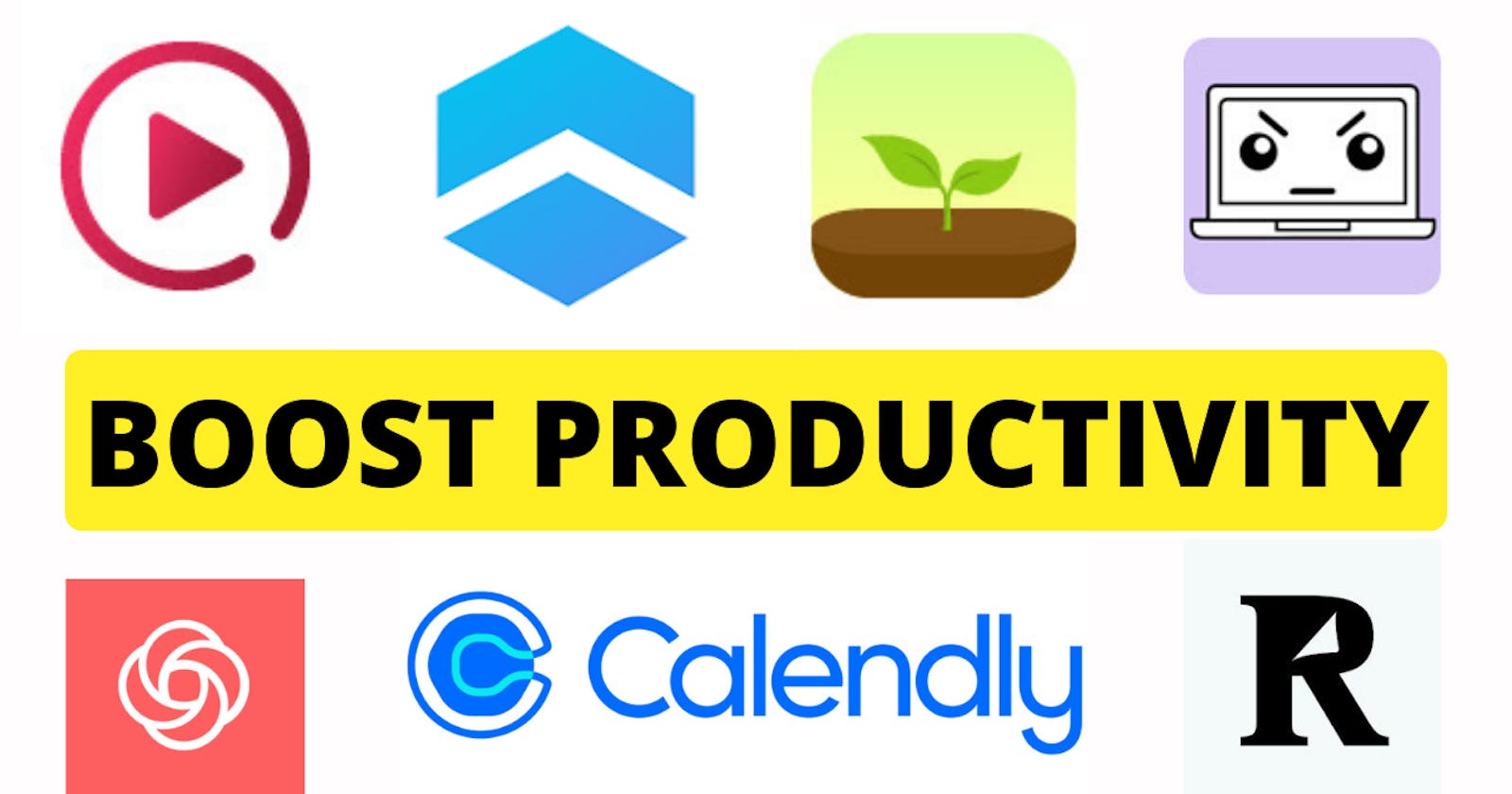10 Chrome extensions 💻 to boost your productivity
Productivity chrome extensions
Introduction
Chrome is the most used browsing application. Many people love it many people hate it but it can get the job done. But because of its easy-to-use functionalities, it is very easy to get distracted. In this blog, we are going to see 10 chrome extensions that can boost your productivity and keep you focused on work and less distracted
Extensions
1,Unhook
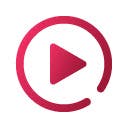
link:- unhook
Many people prefer to learn on youtube because of how convenient it is to learn for free also you wide variety of choices to choose from But it has its disadvantages. Youtube knows what you like and what kind of videos you click on the most. So the recommendation system is based on what you like not what you want. It is very easy to get distracted, whether a video from your favorite content creator or a cat video. So if you want to learn it is very difficult to ignore distractions. Unhook helps you to stop getting distracted by the recommended videos by simply hiding the recommended videos. You can even choose to hide comments from the videos. By using unhook you can save 5 to 50 minutes of short bust minutes that are wasted due to recommended videos and other distractions
2,Idenati
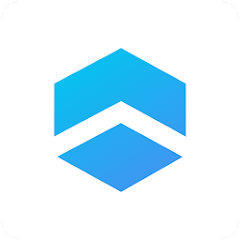
link:- Idenati
While writing this blog I had a lot of issues in the opening hash node itself cause I don't even remember the password for my account cause I have a ton of different accounts in different domains so it is very frustrating to remember every password for every account. That's where Idenati comes in handy. In Identity, you can have every account in one dashboard where you have to enter your password and email or username and you can save it right. Next time when you want to open a website then it will be right there just a click no hassle at all.
3,Forest

link:- Forest
Pomodoros are helpful to get into a flow state where you will do most of the deep work for starters forest is a great Pomodoro app where you can select how much you need each Pomodoro session to be. I use Pomodoro just to get started and then I will be in the flow state and start to work deeply you can use whichever way you like and for every session, you complete in the forest it will grow trees in the imaginary forest after completing a day you can see how many trees have grown in the forest it will give you a visual representation of how productive you are
4,loom

link:- loom
Loom is a screen recorder that is very convenient to use and You don't have to install a separate app to get small videos about a website or application. Loom allows you to take up to 5 mins of screen recording for free. You can also give a voice-over to recording with the camera. You can also share the direction with a link you don't need to download the recorded video which is very useful in sending videos about applications or websites to the team.
5,Calendly

link:- Calendly
Schedule meetings without the hassle. Never get double booked. Calendly works with your calendar to automate appointment scheduling. Once you have a Calendly account (free and paid plans), use the Calendly for Chrome extension to:
- Access all of your event types from anywhere on the web
- Leverage Calendly from the Gmail compose toolbar and add times to your email
- Leverage Calendly in LinkedIn Messaging, Recruiter, and Sales Navigator
- Select and share your availability in a few clicks
- Create one-off meetings to handpick times for VIPs
- Create meeting polls to find and book the best time for everyone to meet
- Mark and save event types as your favorites for even quicker access
- Add notes to your event types that only you and your teammates can see
Calendly connects with your personal and business calendars to save you time and simplify the tasks involved in meeting with people outside your company. Now you can connect and agree with your invitees on the best time to meet and schedule your meetings without the back-and-forth emails.
6, Angry study helper

link:- Angry study helper
An extension that gets grumpy when you open a new tab while studying. An extension that will get mad at you when you open a new tab while studying/working. Will give you the passion, vision, and aggression to grind through all your tasks.
How to use:
- Make sure to open all the tabs you need for your work before you turn on the extension.
- Turn on the extension and enjoy :)
7, Todolist
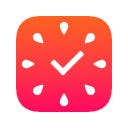
link:- Todolist
Focus To-Do combines Pomodoro Timer with Task Management, it is a science-based app that will motivate you to stay focused and get things done.
It brings Pomodoro Technique and Does List into one place, you can capture and organize tasks into your to-do lists, start a focus timer and focus on work & study, set reminders for important tasks and errands, and check the time spent at work.
It's the ultimate app for managing Tasks, Reminders, Lists, Calendar events, Grocery lists, and checklists, helping you focus on work & study and tracking your working hours.
Focus To-Do syncs between your phone and computer, so you can access your lists from anywhere.
8, Readwise
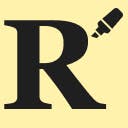
link:- Readwise
Create highlights from any webpage and sync directly to your Readwise account. Readwise Highlighter (Community) is a simple highlight creator extension for your Readwise account. Now you are not restricted by highlight sources Readwise supports syncing, and can create highlights from any online webpage text you want.
Simply do the following to create a new highlight and send it automatically to your Readwise account:
- Install the extension.
- Click on the extension in the browser bar, enter your Readwise access token (use the link on the extension to get your token), and click save.
- Highlight any text on any webpage and right-click the highlighted area.
- Select one of the menu options to automatically send the highlighted text to your Readwise account as a highlight.
9, Working
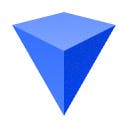
Link:- workona
Organize your work in the browser. Working helps you get your work under control and finally feel organized. Use it to manage tabs, organize projects, and bring together all of your work in the browser.
FEATURES
Workspaces Workspaces organize your work by project, so staying focused is easy. Within a workspace, you can keep your current work open as tabs, or save everything for a project as resources.
Tab manager Keep your tabs under control with tab management that’s built for working in the cloud. Suspend tabs, rearrange tabs with drag and drop, and rest easy knowing that every tab is automatically saved.
Secure backups You never have to worry about losing work, because Workona auto-saves all of your tabs. In case of a browser crash or other emergency, you can easily restore your tabs to get you back on track.
Access apps Use your favorite cloud apps within Working. Access your recent Google Docs, Asana Projects, Zoom Meetings, and hundreds of other cloud resources, right from Working. You can even create new cloud resources from the search bar.
Suspend tabs Dramatically reduce memory usage and keep your computer running faster. Our tab suspension helps you open workspaces and switch between them almost instantly.
Bookmark tabs Bookmark tabs in workspaces by adding them as resources. You can also choose to save an entire window as a workspace.
Search tabs Our powerful search helps you find your tabs and docs faster. Search all open tabs—or previously open tabs—at a moment’s notice.
Sync tabs Sync your tabs between computers to keep your work organized, no matter how many devices you use or where they are.
10, Audiblogs
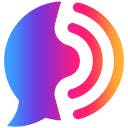
Link:- Audiblogs
Instantly listen to any web page in the web browser or use a podcast player. Send As Podcast turns any web article, PDF, or email into a podcast using the latest AI narrator. You can listen in your podcast player, in the web browser, in the Chrome extension, or using our iOS/Android app.
- It sounds "scarily good." (demo at audioread.com)
- Your own, private podcast channel.