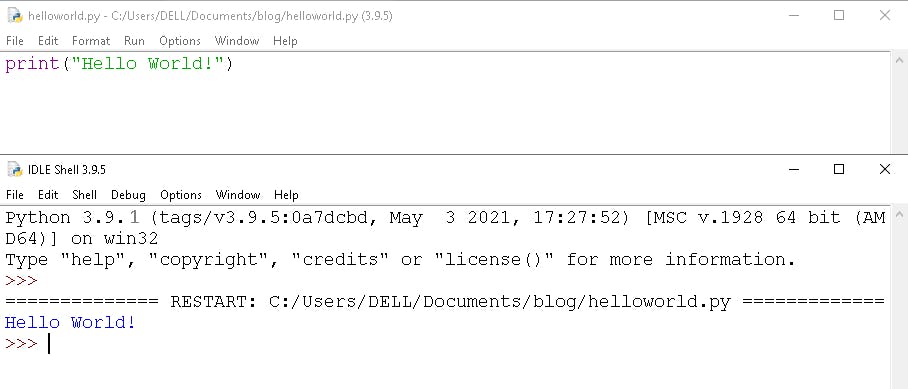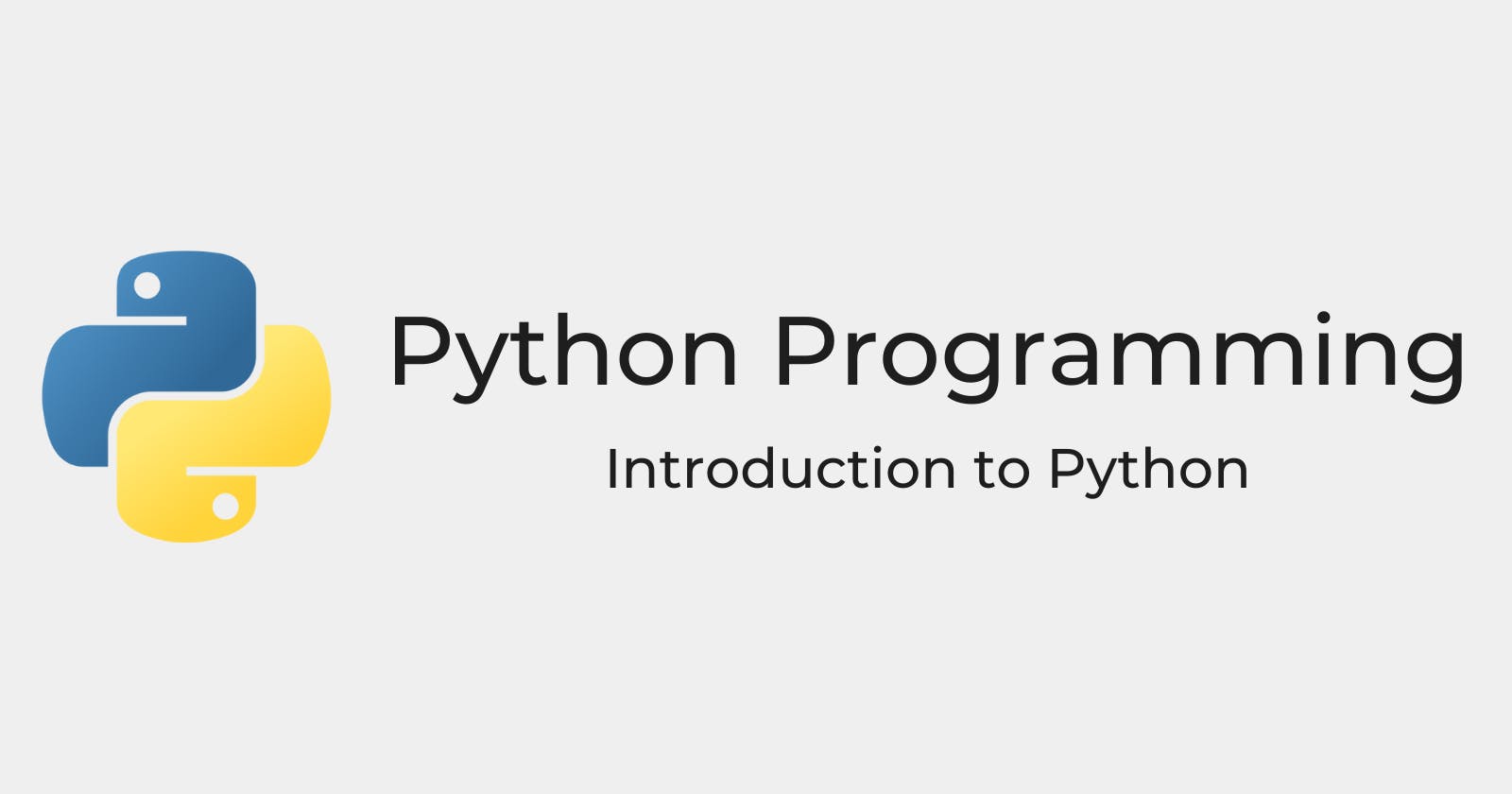Do you want to learn a new programming language or if you have your idea and are looking forward to implementing it? Python is here for you.
What is Python?
Python is an interpreted, object-oriented, and high-level programming language. It was created by Guido van Rossum in 1991. Python is mainly used to boost the speed of software development by providing an easy-to-learn and readable interface.
What makes Python so popular?
- It is a free and open platform that anyone can use
- Python is user-friendly due to its simple syntax
- Large library and assistance
- It can be integrated with other languages
Applications of Python
Python can be used to develop various kinds of applications such as Web applications, Gaming applications, Machine Learning and Artificial Intelligence, Data science and data visualization, Web scraping applications, etc., All these applications can be built at a rapid speed by using Python frameworks.
What is a Framework?
A framework is an arrangement that gives some basic structure around which you add your code to have a greater functionality of that system. As frameworks are free and open source it allows you to create an application in a standard way.
Below are some of the frameworks used for various applications.
- Web applications - Django, CherryPy, TurboGears, Flask, Web2Py, Bottle
- Gaming applications - Pygame, Pyglet, PyKyra, Kivy, Panda3D
- Machine Learning - Numpy, Scipy, Scikit-learn, TensorFlow, Keras, PyTorch, Pandas
- GUI applications - PyQT, Python Tkinter, PyGTK, PySide2
Before stepping into the learning process, let’s see how to install Python on your machine.
Installation of Python in Windows
Step 1: Go to the website python.org, click on the Downloads tab and click on windows.
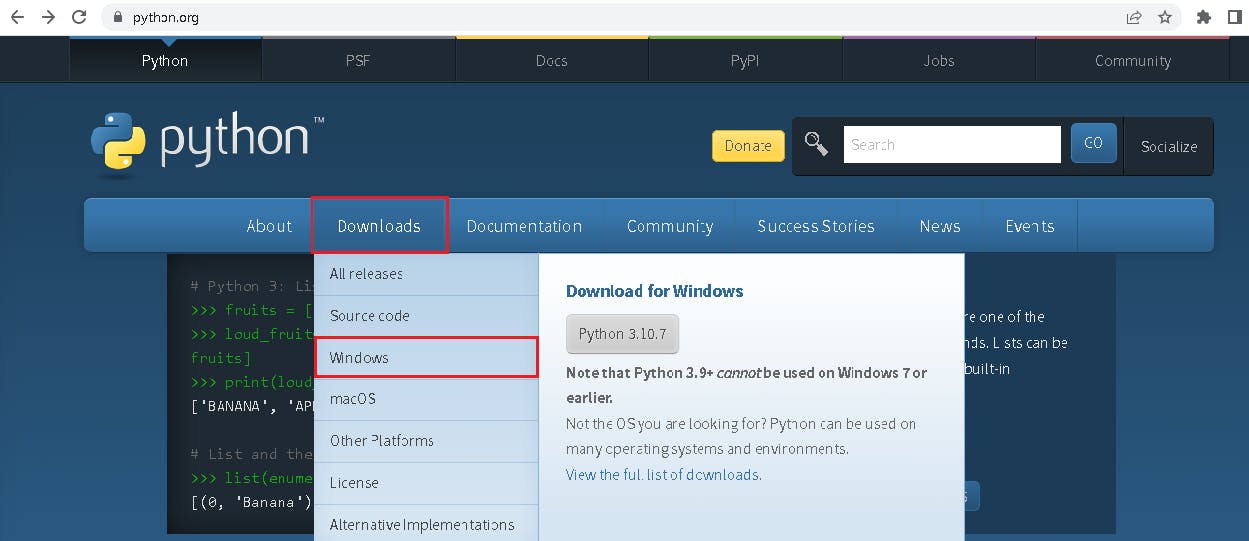
Step 2: Select the version of python you want to install based on your system configuration.
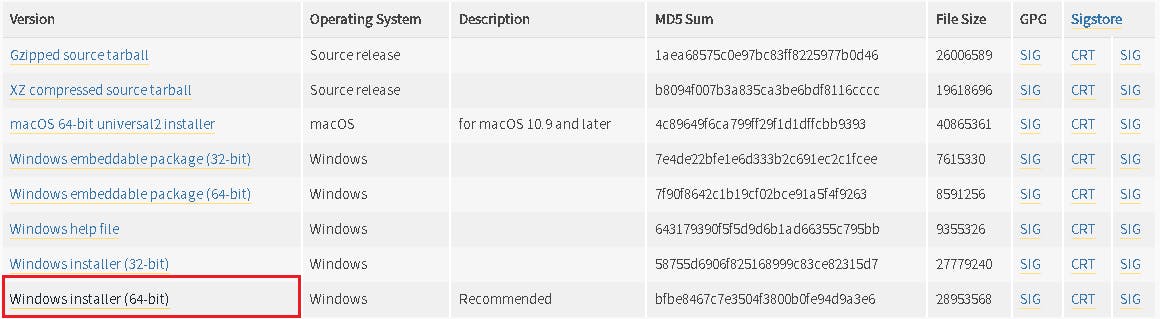 Then download the executable (.exe) file.
Then download the executable (.exe) file.
Step 3: Once downloaded, run the executable file to install python. If you want to customize the location select Customize installation otherwise click on Install Now. Make sure that you select the checkbox at the bottom to add python to PATH.
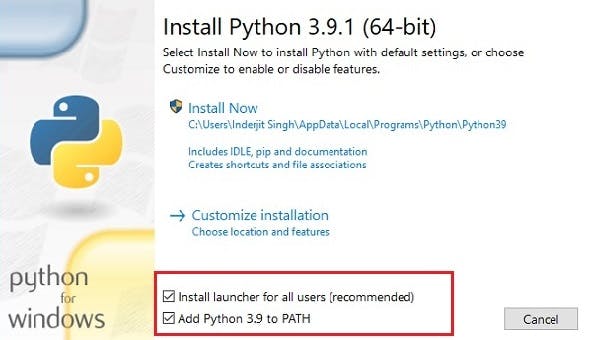
Step 4: Once the installation process is completed the below popup will appear.
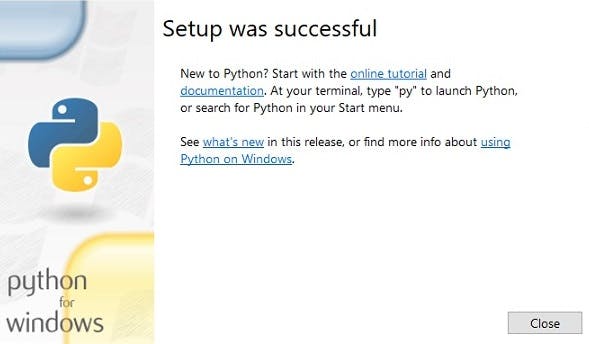
Now, Python is successfully installed.
Step 5: To ensure that Python is installed in your system, Follow the below steps
- Open command prompt
- Type 'python' and hit enter
- This command will give the version of Python installed

If you can see the Python version you installed, Python has been successfully installed and you are ready to use it.
Writing your first python program
To write your first program in Python, Go to start and search for Python. You can see Python IDLE. As you open it, a Python shell will appear.
Then do the following steps
- Go to File>New file
- Type the code - print(“Hello World!”)
- Save the file by adding the extension as .py
- To run the code go to Run>Run module or directly press F5 key
- The output will be displayed in the Python shell